Pairing Instructions for Poly Bluetooth Headsets and Others for Android and iPhones Updated
Posted by UC Zilla, Headset Specialist on Feb 10th 2021

Pairing Instructions for All Plantronics Bluetooth Models
Source: Plantronics
I don't know the model of my Plantronics Bluetooth headset. How can I pair it to my cell phone or other mobile device?
Procedure
All current Plantronics Bluetooth headsets fall into one of three categories: headsets that have a single button for call control and power, headsets that have a sliding on/off switch, and headsets that have a on/off button. Instructions for each are provided below. Note that some legacy/obsolete headsets are exceptions to this rule. Those headsets are listed at the bottom of this article and are linked to their specific pairing instructions.
|
Headsets that have a sliding on/off switch
|
|
|
|
|
|
Headsets that have a single button for call control and power
|
|
|
|
|
|
Headsets that have an on/off button
|
|
|
|
|
Pairing instructions work similarly for both Android and iPhones. In this video, it refers to the headset model auto populating the letters PLT before it finds the actual model. That is only because we are using Plantronics/Poly headsets for this video demonstration. Don't be worried when the phone populates the actual name of your headset model without any preface of PLT. They are all similar in the pairing process. Also note that many times, pairing instructions are found in the headset data sheet or user guide. Most of our Poly headsets show a PDF at the bottom of the description. If you have any questions, please Contact Us.